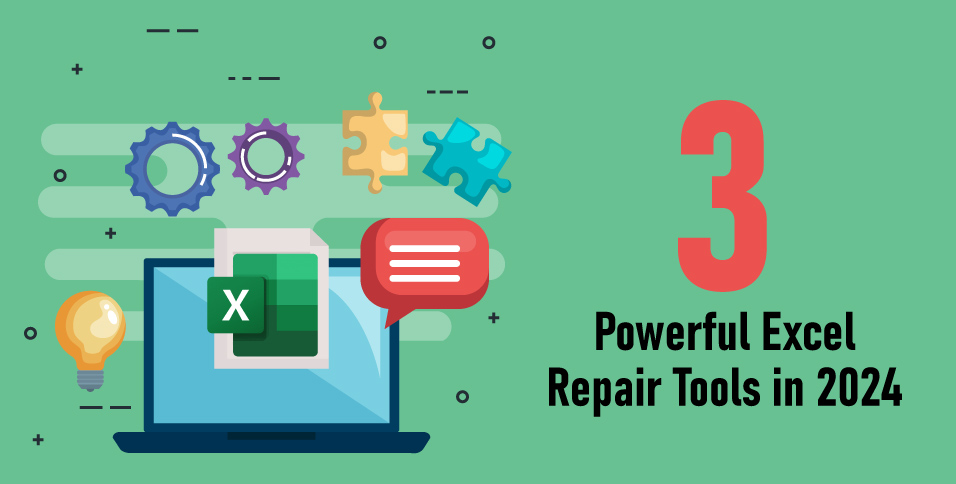Excel files are widely used tools created by Microsoft that have been helping people organize and simplify their work for many years. Excel has become popular across companies, educational institutes, and individuals for financial spreadsheets and project management trackers. However, these files are not protected from damage, corruption, or software flaws, which can lead to the loss of important data.
Fortunately, repairing Excel files has become more accessible and efficient with the help of advanced technology. In this article, we will look at three quick and simple tools for Excel file repair. Moreover, the best part is that these tools are completely free to use, which means that you can repair your files without paying additional costs or experiencing any hassle, isn’t that great?
So, without further ado, let’s get into the simple step-by-step procedures to recover your Excel files with ease. Continue reading.
Part 1. Common Reason Behind Excel File Corruption
As mentioned earlier, Excel files are highly susceptible to damage or corruption, often occurring within a matter of seconds. Before delving into the Excel file repair tool, it’s crucial to understand some of the most common causes behind corrupted Excel files. These include:
1. Large File Size
One common issue with Excel files is that they tend to become excessively large. As more data is added to a workbook, its size expands, which can lead to performance issues like slow loading times or even crashes. Large file sizes can also make it difficult to share or transfer the workbook, annoying users. Furthermore, excessively large files are more susceptible to corruption, increasing the risk of data loss.
2. Excel System Errors
Excel system errors can be frustrating and disruptive, as they can occur unexpectedly despite precautions. These errors can take various forms, including file corruption, formula errors, and crashes. While Excel is generally reliable, software bugs, hardware issues, and user errors can all contribute to system errors.
3. Virus Attacks
Excel files are vulnerable to viruses and malware, which can infect the files and compromise the data they contain. Viruses can be transmitted via infected email attachments, downloaded files from untrustworthy sources, or shared files from compromised devices. Infected Excel files may exhibit unusual behavior, such as corrupted data, unexpected errors, or unauthorized access to sensitive information.
4. Hard Disk Failure
Hard disk failure is another serious issue that can impact Excel users. When the hard disk where Excel files are stored fails, data may be lost, and the files become inaccessible. Mechanical issues, electrical failures, or logical errors are all possible causes of hard disk failures. Symptoms of a failing hard disk include slow performance, unusual noises, and frequent system crashes.
5. Sudden Shutdowns
Lastly, a common issue that Excel users may experience is unexpected shutdowns. These unexpected interruptions may occur for a variety of reasons, including power outages, system crashes, and others. When Excel shuts down suddenly, it can cause the loss of unsaved data and possibly damage the Excel file being worked on.
Part 2. How to Repair Excel File Free- 3 Best Tools 2024
Are you also looking for an answer to the question of “How to repair Excel file free?” Following this, in this section, we’ll look at three incredible tools for recovering damaged Excel files instantly. Let’s get started.
Tool No: 2. Excel Repair Toolbox
Excel Repair Toolbox is an incredibly useful tool designed to repair corrupted or damaged Excel files. It has a user-friendly interface and powerful functionality, making it easy for users to recover data from their Excel files.
Moreover, this Excel repair tool is compatible with multiple versions of Excel and can work with a wide range of file formats, including .xls, .xlt, .xlsx, .xlsm, .xltm, .xltx, and .xlam files.
| Pros | Cons |
| Through recovery | Complex interface |
| Selective preview | Limited compatibility |
To use it, simply follow these steps:
1. Download and launch Excel Repair Toolbox.
2. On the homepage, click on the File icon and select the damaged Excel file.
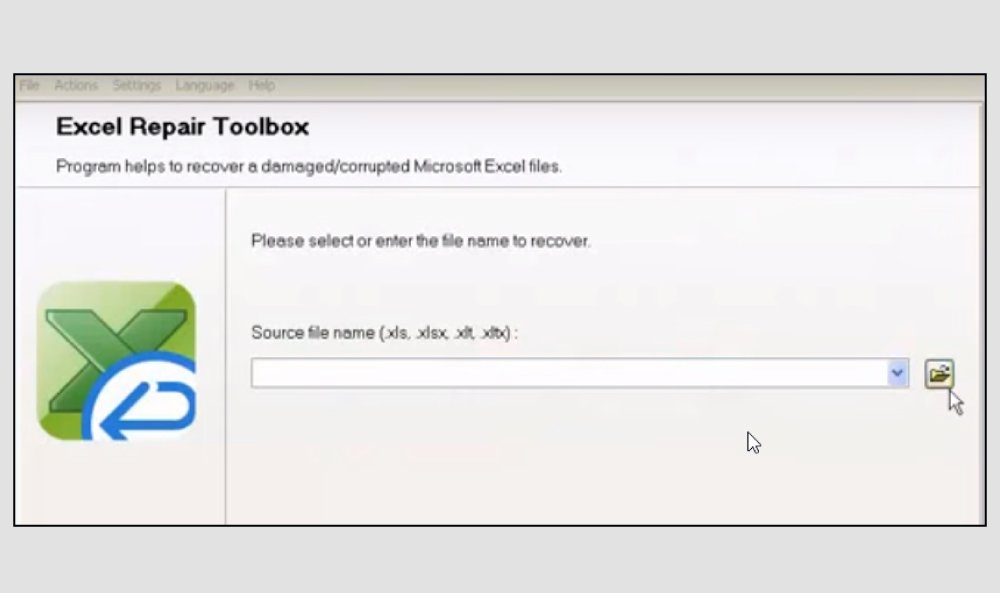
3. Click the Analyze button, then click Yes and OK.

4. Once your file appears on the Recovered Data screen, click the Start Recovery button, then Save to File>OK.

5. Go to the settings tab and select the Value option.
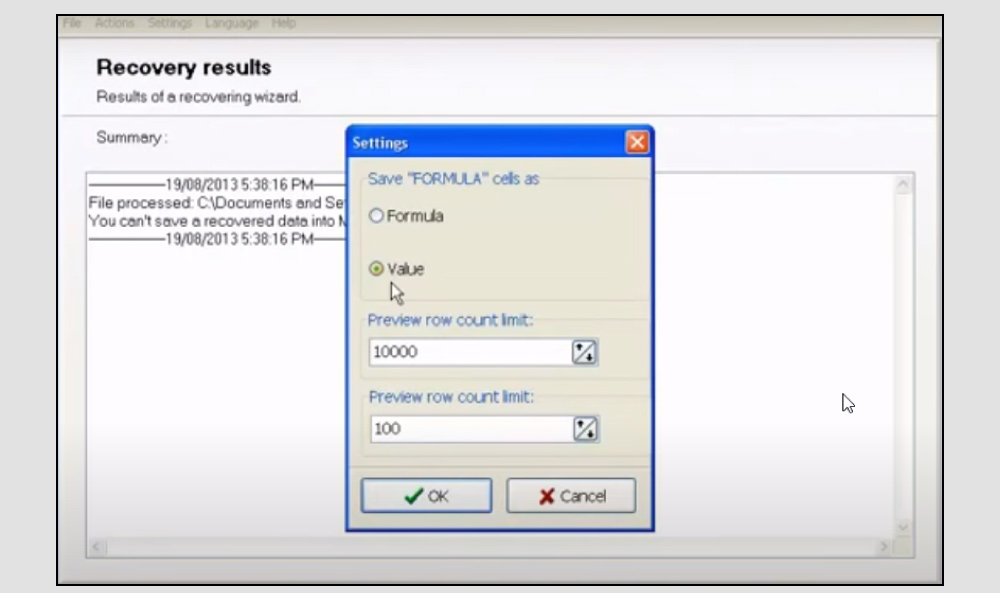
6. Lastly, click on the Finish button to complete the process.
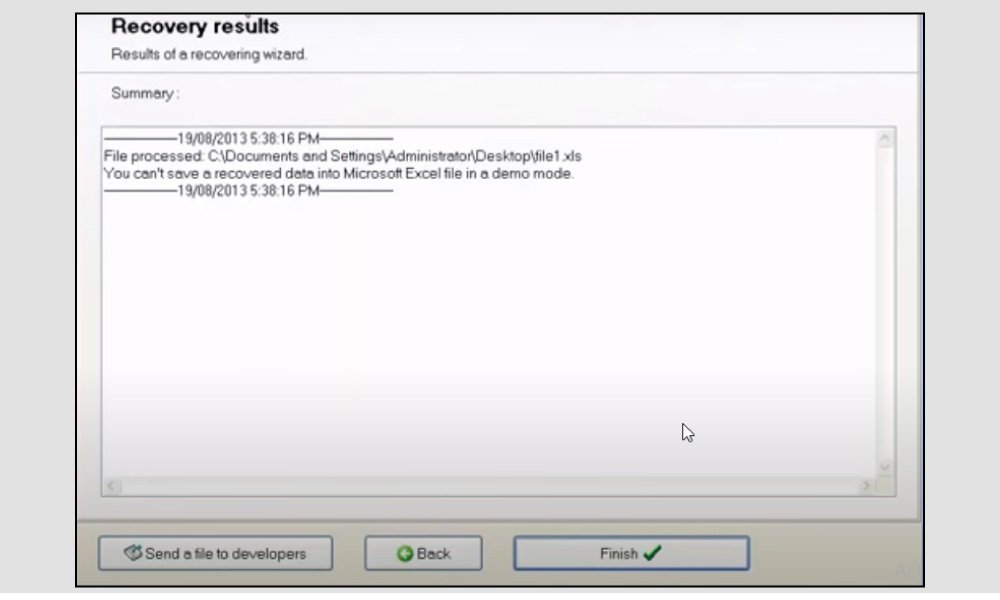
Tool No 1. Wondershare Repairit File Repair
Wondershare Repairit File Repair is an excellent tool for recovering corrupt Excel files. It can quickly diagnose and solve a variety of issues that cause corruption. Whether your Excel file is infected with malware, experiencing system crashes, or has errors during file transfers, Wondershare Repairit can handle it all with ease.
However, this Excel recovery tool prioritizes preserving the original data structure, formatting, and complex information of the Excel file, thereby reducing the risk of data loss during the repair process.
| Pros | Cons |
| User-friendly Interface | Limited free features |
| High Success Rate | |
| Versatile File Support |
Let’s look at some of its amazing key features and a simple step-by-step tutorial on how to use it.
Key Features
- Try it for free.
- 1,010,994 people have downloaded it.
- Repair damaged Excel files with all levels of corruption, including blank files, files not opening, unrecognizable format, unreadable content, files layout changed, etc.
- Repairs all kinds of data stored in damaged Excel files such as tables, charts, formulas, comments, images, etc.
- Support all formats of Excel files: XLSX/XLSM/XLTX/XLTM/XLS
- Perfectly repair corrupted files with a very high success rate, without modifying the original file.
- No limit to the number and size of the repairable files.
- Support Windows 11/10/8/7/Vista, Windows Server 2003/2008/2012/2016/2019/2022, and macOS 10.10~macOS 13.
- Except for Excel, Repairit also supports all formats of PDF, Word, Excel, PowerPoint, ZIP, and Adobe files.
Step-by-Step
Step 1. To repair a corrupted Excel file, you can download the Wondershare Repairit File Repair software from the official website. Once the installation is complete, open the Repairit application and click on the “+Add” button. Alternatively, you can drag and drop the corrupted Excel file into the software interface.

Step 2. Next, click on the “Repair” button to begin the repair process. Allow the software to scan and analyze the corrupted Excel file. The time taken for this process may vary depending on the complexity of the file.
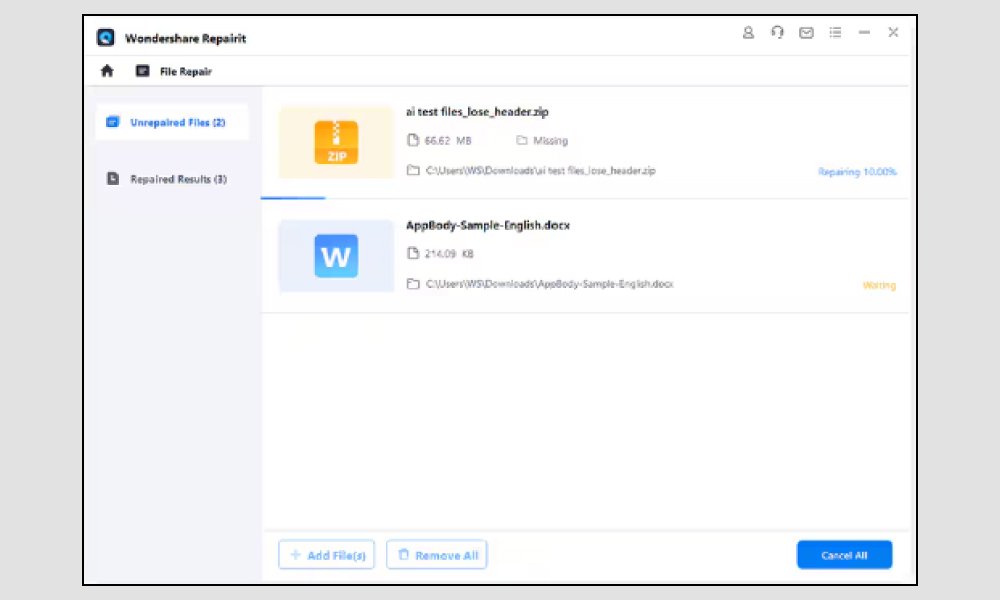
Step 3. After the repair process is complete, preview the repaired Excel file to ensure the data integrity. If everything looks good, Save the repaired file to a location of your choice. Once the repaired file is saved successfully, the software will confirm the completion of the repair process. That’s it!
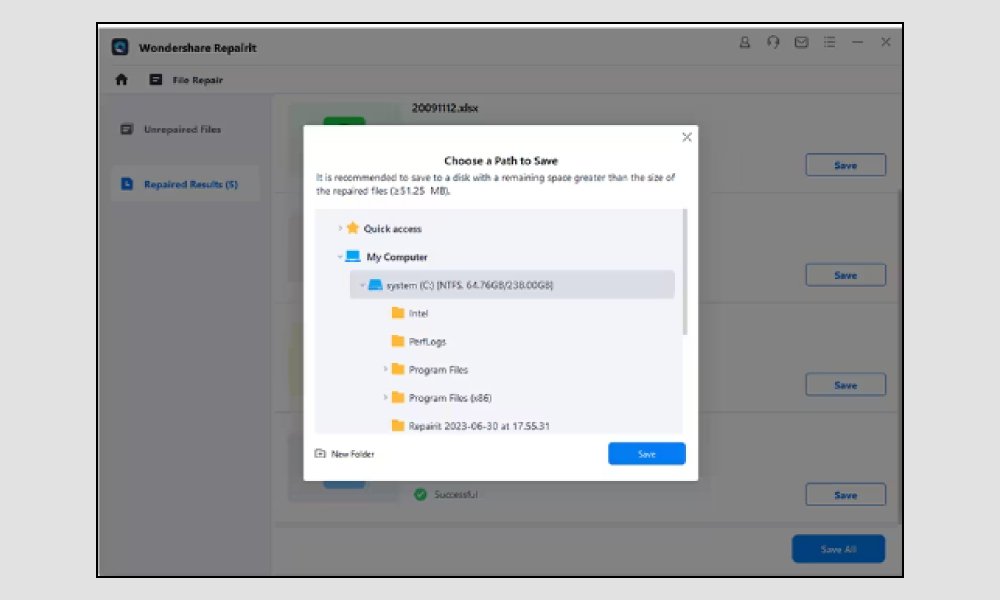
Tool No: 2. Excel Repair Toolbox
Excel Repair Toolbox is an incredibly useful tool designed to repair corrupted or damaged Excel files. It has a user-friendly interface and powerful functionality, making it easy for users to recover data from their Excel files.
Moreover, this Excel repair tool is compatible with multiple versions of Excel and can work with a wide range of file formats, including .xls, .xlt, .xlsx, .xlsm, .xltm, .xltx, and .xlam files.
| Pros | Cons |
| Through recovery | Complex interface |
| Selective preview | Limited compatibility |
To use it, simply follow these steps:
1. Download and launch Excel Repair Toolbox.
2. On the homepage, click on the File icon and select the damaged Excel file.
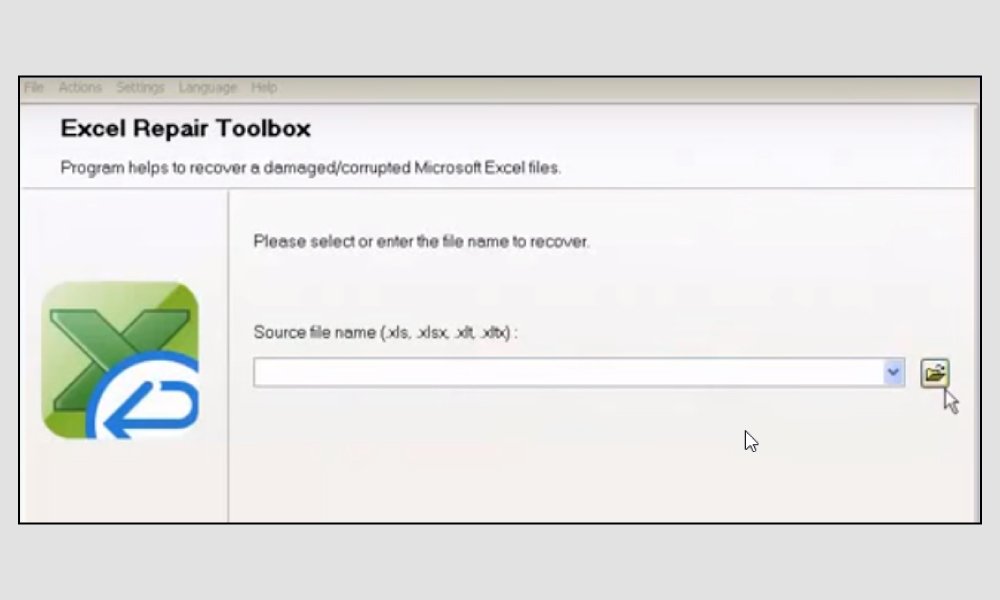
3. Click the Analyze button, then click Yes and OK.

4. Once your file appears on the Recovered Data screen, click the Start Recovery button, then Save to File>OK.

5. Go to the settings tab and select the Value option.
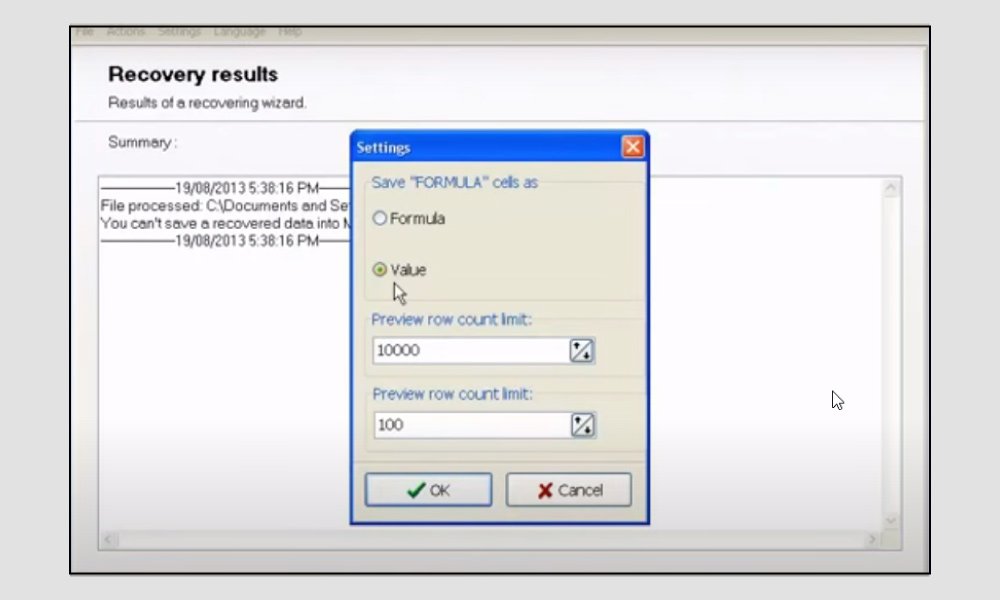
6. Lastly, click on the Finish button to complete the process.
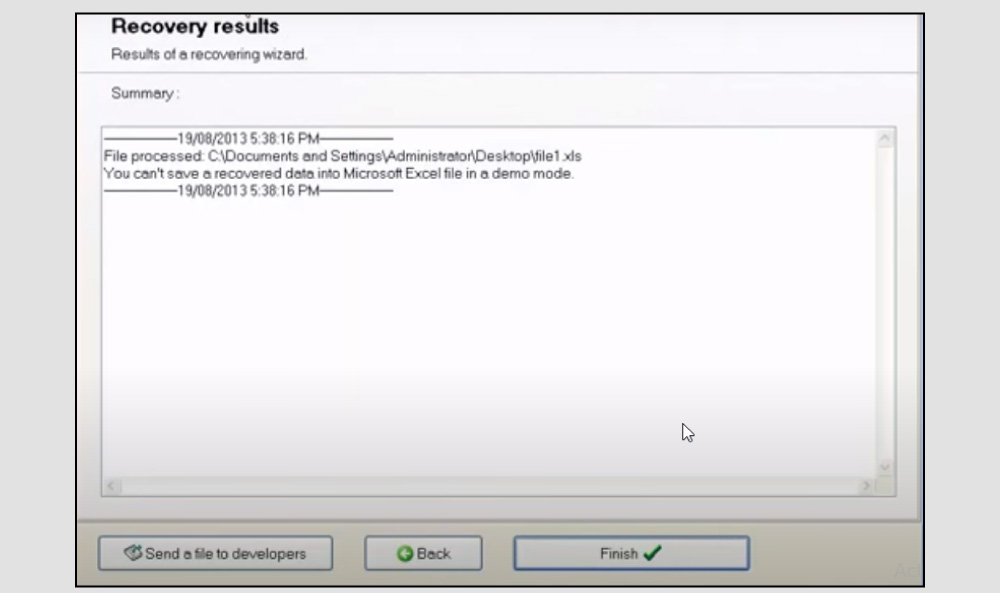
Tool No: 03. ExcelFix Software
ExcelFix is a specialized tool designed to recover corrupted or damaged Excel files. This Excel repair software uses advanced techniques to scan and repair files that have encountered problems like file corruption, formatting errors, or data loss. By using ExcelFix, customers can easily restore their Excel files to their original state, guaranteeing data integrity and usability.

| Pros | Cons |
| Formula and Data Recovery | Limited Versatility |
| Fast and Efficient Repair | High License Pricing |
- To recover your damaged Excel file, simply download and launch ExcelFix.
- Once opened, upload the affected file and click on the Repair button.
- Once the software has completed the recovery process, click on the Save button to save your recovered file.
How to Prevent Excel File Corruption in the Future
You now can save your Excel files using various tools that are above mentioned. However, it is important to take precautions to prevent Excel file corruption in the future. And for that here are some essential tips to always keep in mind:
- Avoid exceeding the maximum file size limit. Consider splitting large workbooks into smaller files or optimizing data storage.
- Regularly backup your Excel files to an external storage device or cloud storage service. This ensures data redundancy and recoverability in case of file corruption.
- Always close Excel properly after use and avoid force quitting the application. This prevents potential file corruption or data loss.
- Use reputable antivirus software to detect and remove any viruses or malware that may corrupt your Excel files.
- Avoid keeping Excel files on network drives or shared folders, which are susceptible to connectivity issues or data corruption.
- Keep your Excel software and operating system up to date with the most recent updates and patches to avoid compatibility issues and software bugs.
To Wrap Up
We have now come to the end of this article, which we hope you found informative and helpful. Excel files help us to organize and simplify a variety of tasks. However, they are at high risk of corruption and damage, which can result in data loss and trouble.
Fortunately, there are powerful Excel repair tools available, such as Excel Repair Toolbox, Wondershare Repairit File Repair, and ExcelFix. These tools provide effective solutions for recovering corrupted files, but it is also crucial to take precautions to avoid future Excel file errors.
Now with the right tools and precautions in place, Excel users can manage and protect their valuable data with confidence. Finally, thank you for reading this entire article.
Also Read: Mastering Online Excel Repair with Wondershare Repairit