What Is the Azure Calculator?
The Azure Calculator is a free, web-based tool provided by Microsoft. It helps users estimate the cost of Azure services before they sign up or make any changes to their existing services. The Azure Calculator provides a simple, intuitive interface where users can select and configure services based on their requirements. The Calculator then presents an estimate of the monthly cost based on the selected services and configurations.
The Azure Calculator is not just a cost estimation tool. It is an integral part of your Azure planning process. It helps you understand the financial implications of your cloud strategy and allows you to make informed decisions. Whether you’re a small business just starting with Azure, a large enterprise looking to optimize costs, or a solution architect designing a complex system, the Azure Calculator is a crucial tool in your arsenal.
The Azure Calculator is continuously updated to include the latest Azure services and pricing. It also takes into account the different pricing models, discounts, and offers provided by Microsoft. This ensures that you always get the most accurate and up-to-date cost estimates.
Note there are specialized Azure calculators available from other providers. For example, NetApp’s Azure calculator lets you calculate storage costs on Azure and options for reducing them, for example by compressing your data.
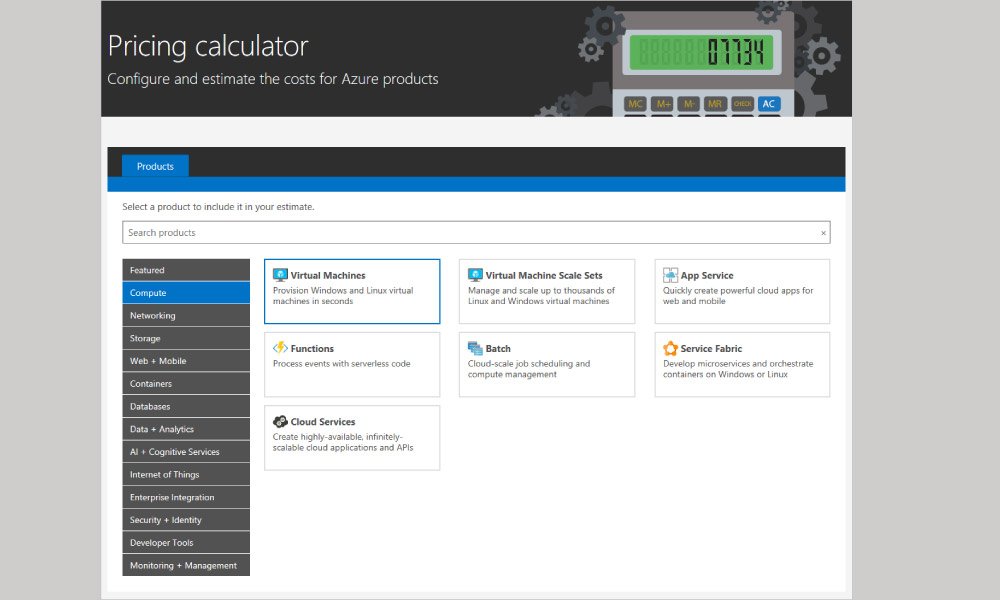
Source: Azure
Azure Calculator Features
Cost Estimation
The primary feature of the Azure Calculator is cost estimation. It allows you to select the Azure services you plan to use, configure them based on your requirements, and get an estimate of the monthly cost. The cost estimation is done in real-time, allowing you to see the impact of any changes immediately.
You can select from a wide range of Azure services, including compute, storage, networking, databases, analytics, AI, and IoT. Each service can be configured based on parameters like region, tier, capacity, performance, and duration. The Azure Calculator then calculates the cost based on the current pricing of the selected services and configurations.
The cost estimation feature of the Azure Calculator is not just about providing a dollar figure. It’s about understanding the cost implications of your Azure strategy, exploring different options and trade-offs, and making informed decisions.
Region-Specific Pricing
Azure has a global presence with multiple datacenters spread across various regions. The cost of Azure services can vary based on the region, due to factors like local taxation, operational costs, and market dynamics. The Azure Calculator allows you to select the region for each service and provides a cost estimate based on the specific pricing for that region.
This feature is particularly useful for businesses operating in multiple regions or planning to expand to new regions. It allows you to compare the cost of Azure services across different regions and make strategic decisions related to datacenter location, disaster recovery, and global expansion.
Export and Share Estimates
Once you’ve created a cost estimate, the Azure Calculator allows you to export it as an Excel file. The exported file includes a detailed breakdown of the cost for each service and configuration, along with the total monthly cost. This can be useful for documentation, budgeting, and financial planning.
The Azure Calculator also provides a shareable link to your cost estimate. This allows you to easily share the estimate with your team members, stakeholders, or clients. They can view the estimate, make changes, and create their own versions. This feature enhances collaboration and transparency in the cost estimation process.
Saved Estimates
The Azure Calculator allows you to save your cost estimates for future reference. This can be useful when you’re working on complex projects with multiple services and configurations. You can save your progress at any point, come back later, and pick up where you left off.
You can also use the saved estimates feature to create and compare multiple scenarios. For instance, you could create different estimates for different tiers of a service, different combinations of services, or different regions. This allows you to explore various options and make the best decisions based on your requirements and budget.
How the Azure Calculator Can Help You Cut on Cloud Costs
The Azure Calculator is not just about estimating costs; it’s also about optimizing costs. It provides several features and insights that can help you lower your Azure spending.
Select the Most Optimal Cloud Service
The Azure Calculator provides a comprehensive list of Azure services, along with their features, benefits, and pricing. This allows you to explore different services, understand their cost implications, and select the ones that best meet your requirements and budget.
For instance, you could compare the cost of different database services like SQL database, Cosmos DB, and MySQL. Or, you could compare different compute options like virtual machines, container instances, and serverless functions. This helps you select the most cost-effective services for your workload.
Pricing Tier Evaluation
Each Azure service comes with multiple pricing tiers, each offering a different set of features, performance levels, and prices. The Azure Calculator allows you to compare these tiers and select the one that offers the best value for your money.
For instance, the Azure storage service offers several tiers like hot, cool, and archive, each designed for different use cases and priced accordingly. By understanding the features and cost of each tier, you can select the one that meets your storage needs at the lowest cost.
What-If Scenarios
The Azure Calculator allows you to create and compare multiple what-if scenarios. You can create different estimates with various services, configurations, and regions, and compare their cost. This allows you to explore different options, assess their cost implications, and make informed decisions.
For instance, you could create scenarios for different datacenter locations, service tiers, or capacity levels. Or, you could create scenarios for different architecture designs, technology stacks, or deployment strategies. By comparing these scenarios, you can identify the most cost-effective options for your workload.
Cost Forecasting
The Azure Calculator provides a monthly cost estimate based on your selected services and configurations. This allows you to forecast your Azure spending and plan your budget accordingly.
The Azure Calculator also provides a cost breakdown for each service and configuration. This allows you to understand where your money is going and identify any potential areas for cost savings. For instance, you could identify services that are consuming a large portion of your budget and explore ways to optimize them.
Identify Unnecessary Costs
The Azure Calculator can help you identify unnecessary costs in your Azure spending. By reviewing your cost estimate, you can spot services or configurations that are adding significant cost but not adding equivalent value.
For instance, you might be using a premium tier for a service when a standard tier would suffice. Or, you might be running workloads in a higher-cost region when a lower-cost region would meet your requirements. By identifying and eliminating these unnecessary costs, you can significantly reduce your Azure spending.
Getting Started with the Azure Calculator
Accessing the Azure Calculator
To access the Azure Calculator, simply navigate to the Azure Pricing page on the Microsoft Azure website. There you’ll find a link to the Azure Pricing Calculator. Here is a direct link to the calculator: https://azure.microsoft.com/en-us/pricing/calculator/
Once you’re on the Azure Pricing Calculator page, you’d need to sign in with your Microsoft account. If you don’t have one, creating an account is straightforward and free. Once signed in, you can start adding products and services to your estimate.
Understanding the Interface
The Azure Calculator interface is divided into two main parts. On the left, there is a panel where you can select and add Microsoft Azure services to your estimate. Each service has a brief description and a convenient ‘Add to my estimate’ button.
On the right, you’ll find the ‘Estimate’ section. It displays a list of all the services you’ve added, allowing you to adjust settings such as the region, tier, and hours of usage. It also presents the cost breakdown for each service and the total estimated monthly cost.
Adding Products
Adding products to your estimate is straightforward. In the ‘Products’ panel, you’ll find a list of all available Azure services, grouped by categories such as ‘compute’, ‘networking’, ‘storage’, and ‘databases’. To add a service, simply click on the ‘Add to my estimate’ button next to the service.
Once a service is added, it will appear in the ‘Estimate’ panel on the right side. You can add as many services as you want to create a comprehensive estimate.
Configuring Your Services
Each service you add to your estimate can be configured according to your needs. For instance, if you’re adding a virtual machine, you can choose the type of machine, the region where it’ll be hosted, the operating system, and the number of hours it’ll run per month.
Other services have their own specific options. For instance, storage accounts allow you to choose the redundancy level, while databases let you pick the database engine and the compute tier.
Remember that each choice you make impacts the total cost, so it’s essential to understand what each option means and choose wisely.
Estimating the Cost
As you add and configure services, the Azure Calculator automatically updates the cost estimate. Each service’s cost is broken down into components, making it easy to understand what you’re paying for.
The calculator also provides a total monthly cost estimate at the bottom of the ‘Estimate’ panel. This total estimate includes all services and their configuration options.
Remember that this is just an estimate. The actual cost may vary depending on several factors such as actual usage, currency exchange rates, and any discounts that may apply to your account.
Saving and Sharing the Estimate
Once you’re satisfied with your estimate, you can save it for future reference. Click on the ‘Save’ button at the top of the ‘Estimate’ panel, give your estimate a name, and it will be saved to your Microsoft account.
You can also share this estimate with others. Click on the ‘Share’ button, and the Azure Calculator will generate a unique link that you can send to your colleagues or clients. They’ll be able to view your estimate, but they won’t be able to modify it.
Conclusion
In conclusion, the Azure Calculator is a powerful tool that helps you understand the cost of using Azure services. It allows you to create detailed estimates, configure services to your needs, and save or share these estimates. With this guide, you should now be able to navigate the Azure Calculator with confidence and make informed decisions about your Azure deployments.















