Mac owners know well that blue is the default color to identify a folder/subfolder on their screen. However, if you are fond of keeping your work assorted, you may need help finding the right one amongst the blue-colored icons.
You can either tap on them one by one, open them and find if it’s the right one. Alternatively, you can read each icon name, but wouldn’t that waste your productive time? Is there any way to know how to change folder icons on Mac to give you a more appealing view of your Mac screen?
We have gathered information to provide you with an attractive solution to this issue. With it, you can arrange your essential folder icons synchronized to find them quickly.
A Seamless Way to Change Folder Icons on Mac Using a Software
Folder Colorizer for Mac is among the top-notch options that help you create customized icons for your desktop folders. This desktop app has a free trial version to make your experience fun and keep things simple and sorted for you. You can use customization of more than one Folder on Mac by utilizing your artistic potential to the maximum. Its user interface is not only easy to use but interactive too.
Check out its unique and valuable features:
- It allows customizations in bulk by tapping on multiple folders in one go in a click.
- It provides support for iCloud folders and shared folders, irrespective of the place they are displayed.
- It maintains compatibility across systems for providing the style and choice of your Folder if you opt for transferring them.
- It provides the option of reverting the Folder to its original style by undoing the changes you made.
- Every step to make amendments to a folder is recorded as history, so you can use it for going back to a specific action.
- The AI feature automatically lets you read and learn about a folder’s content and helps assign color, decal sticker, emoji, or even a background image.
Price: You can opt for the Pro version at an affordable price with an addition of a plethora of valuable features. There is an opportunity to activation of 16 apps with the licensed version.
Steps To Use
Step 1: Downloading and Installation of Software on Mac
You can initiate the download and installation of the Folder Colorizer for Mac which comes with a free trial. You have to complete the activation by entering the email address. Once the entry is complete, you will get the activation key in an email. Your trial begins as soon as you enter the app’s key. You will get the sense of a preview of features that are included in this trial.
Step 2: Dragging/Dropping of a Folder

Once you can set the application on your Mac, you can drag and drop any folder into the given section. You can also select your device’s folder icon by tapping on the ‘+’ icon as an alternate option. Finally, it is present in the bar on the left.
Step 3: Starting With Color
In the top section of the toolbar, tap on the ‘Colors gallery’ option and then select any option as a color for transforming your dull-looking folder icon to the color of your preference.

Once done, you can preview the amendments from the left sidebar. You get 30 color choices to color your Folder. If your choice of color is not available on the palette, use the ‘Color Picker Panel.’ From the menu bar on the top, tap on the ‘Pen’ icon to open the Color Picker Panel. You will be able to create a customized color as per your preference.
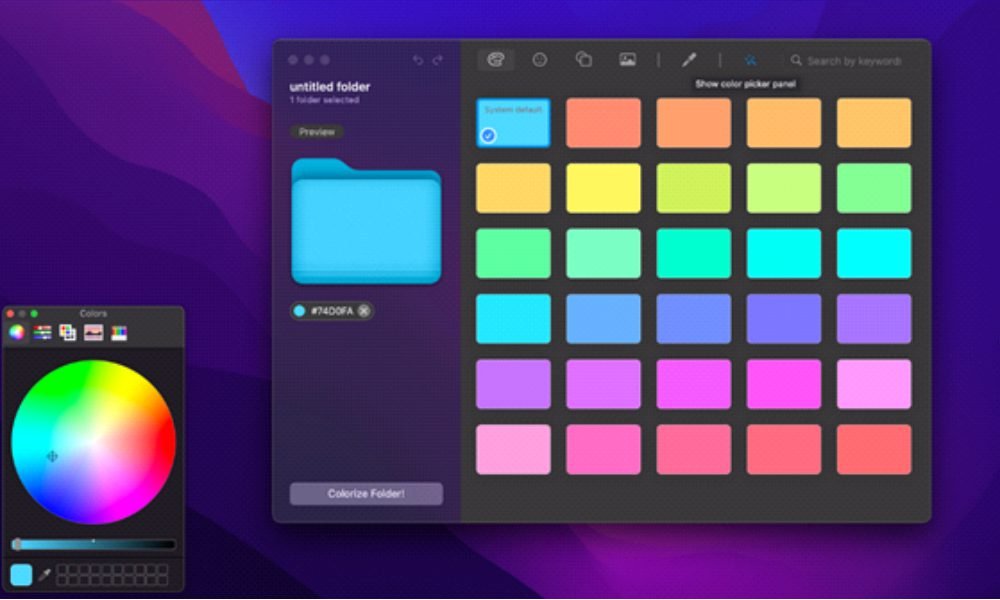
You can also add any emoji, decal sticker, or image background to the icon of your favorite Folder.
Creating a Custom Icon:
Adding Emoji:
- Locate the top menu.
- Find the ‘Symbols Gallery’ near the ‘Colors Gallery.’

- Make a selection of emojis to be added as your Folder’s icon.
Adding a Decal Sticker:
- Locate the top menu.
- From the top menu bar, next to ‘Symbols Gallery,’ find ‘Decals Gallery.’ Tap on it.

- Make a selection of decal stickers you wish for your Folder’s icon.
Adding an Image Background:
- From the top menu bar, locate the ‘Decals Gallery’ and search for ‘Images Gallery.’
- Tap on the ‘Images Gallery.’

- Choose a suitable image background for the icon of your Folder.
Note: All the changes you make to the folder icon can be seen as a [review in the bar on the left side. You can also choose the creation of thematic folders per the Folder’s contents.
Change Folder Icons Manually on a Mac
If you are uncomfortable using software to change your Mac’s folder icons, feel free. You can do this manually too. But, we would like to disclose that it is a tedious task and requires multiple steps to be followed.
Steps To Use
Step 1: Double-tap on the Mac desktop. Tap on the ‘New Folder’ option. Go ahead with renaming it.
Step 2: Search for a PNG image on the internet to set it as the background of your folder icon. Download the image.
Step 3: Right-tap on the featured image and tap on the ‘Copy’ option.
Step 4: Make your next move by opening the info section of the Folder created. Then make a selection of the ‘Get Info’ option by making a right tap on the Folder.
Step 5: From the window of ‘Get Info, ‘select icons for the Folder. Once you have chosen the Folder, you can identify it by an outline in deep blue.
Step 6: From the top menu, tap on the ‘Edit’ option. Then choose the ‘Paste’ option. Your image for the Folder is set.
Wrap Up
We gathered the information to deal with how to change folder icons on Mac and tried our best to share it comparatively with you. You can avoid the lengthy process given in the manual way to achieve similar results by using software for the purpose. Folder Colorizer for Mac not only makes the task simple and practical but also provides ample options to choose from for a lot of folder icons. Try it out to get attractive desktop icons for your Mac that are easier to identify.
Also Read: Here’s Why You Need Antivirus for Your Mac













